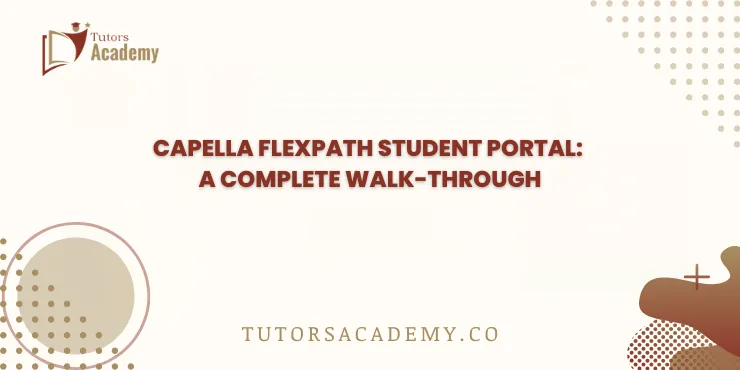
Capella FlexPath Student Portal: A Complete Walk-through
The beginning of your academic journey at Capella University is exciting, but a few things will also make you feel overwhelmed. The FlexPath student portal is one of the most important tools that you are going to use daily as a student of Capella University. FlexPath Student Portal is your everyday guide to tracking your academic activities and progress.
To start your academic journey through the FlexPath format, read this guide to the end to start confidently and get details of everything you need to know. This is important for FlexPath format learners because their entire process from coursework to communication with instructors happens online.
Capella FlexPath Student Portal
The main location to navigate your academic activity is the Capella FlexPath student portal. It provides you with a link to your Capella course resources, assignments, outline format, and tools for communication, like email and discussion boards. Additionally, it facilitates communication with teachers and other students, as well as the tracking of your academic achievement. You can get access to the Capella FlexPath resources that will help you support your academic journey. Also, by doing this, you can manage your coursework using the tools within the portal. You can also manage your academic fees and billing through the portal.
Capella FlexPath Student Portal Login
To get access to all your academic activities, you need to log in to your FlexPath student portal.
- Visit the FlexPath student portal and log in to your account by entering the details.
- You can also directly land on the login page by clicking on “campus.capella.edu”.
- Make a bookmark of the portal so you can get to it later.
After successfully logging into your portal, you will be taken to the FlexPath dashboard, which has a comprehensive summary of all the information pertaining to your academic career as a Capella University student.
Capella FlexPath Dashboard: A Personalized Home Base
After logging into your student portal, your dashboard appears, which provides a quick overview of your courses, progress, communication tools, finances, etc. Each section involves the details of your learning material, helping you keep on track and complete your coursework at a pace. The key features or sections of the FlexPath dashboard include the following;
- Course Management
The section includes all your ongoing and upcoming courses. Each course title includes different subsections, i.e., assessments, instructor feedback, course outline, and syllabus. This also includes an indicator of the deadline or course progress to help you improve or maintain your pace.
- Academic Plan
This section involves the details of courses that help you track your learning journey. You can also view your work achievements and GPA, which help you plan your future courses. Moreover, if you need guidance, this section helps you connect with an academic coach.
- Grades
This feature helps you view your academic performance.
Communication tool (Messages): This includes built-in discussion forums where you can directly communicate with teachers, academic coaches, faculty, and other students. Any details or updates regarding your courses are often sent in this section.
- Finances
This section covers all the details regarding your course billing and payment history. You can check your tuition fee or upcoming charges, and you can also access financial aid details within this section. Set the payment schedule, i.e,. automatic payment plans, or make secure online payments for your course from this section conveniently.
- Capella’s Notifications
All notifications regarding upcoming assessments, changes, course progress, and announcements are included in this panel. You can choose what notifications you would like to get and decide if you prefer to get them via email or directly on the portal pop-ups.
- Capella’s Library
A range of academic assistance resources is available to students on the Capella FlexPath student website to aid in their pursuit of education. These tools include “Capella library,” where you can find journals, e-books, and other databases, “Writing Center,” where you can get tutorials on writing and APA style formats, and also “Career Center” to help you explore jobs and other job-related details.
These are the main features that will help you navigate confidently and smoothly through the student portal.
Visit our website for complete details on Capella FlexPath courses at Tutors Academy.
FAQs
Question 1: What is the process for accessing the Capella FlexPath Student Portal?
Answer 1: You can either visit the FlexPath student portal and select the enter in button in the upper right corner, or you can use the link provided above to enter your student portal.
Question 2: How do I submit or resubmit assessments through the Capella FlexPath Student Portal?
Answer 2: Click the “Assessment” option in your portal to turn in your assignment. Upload the file you want to submit and then click the button “Submit”. If you want to resubmit your assessment, go to the same age, click on your assessment, review it, and then click on the “Resubmit Assessment”. You will find the tap for attempts. Simply click on the attempt tab and resubmit your assessment.
Question 3: In the Capella Student Portal, where can I find my grades and teachers’ feedback?
Answer 3: To find your grades, navigate the dashboard, and you’ll find the “Grades” section. To view your instructor’s feedback, go to that specific course page, click on the assessment, scroll down to the feedback section, and there you can find it.
Question 4: How can I get around the FlexPath layout as a new student?
Answer 4: You may view all of your course information and other details by first selecting the Courses section of your dashboard.
Question 5: How can I log into my student account if I can’t access it?
Answer 5: If you can’t access your Capella account, first make sure the details you provided are authentic. Then select the “Forget Password” and reset it if you forget your password. Clear your cookies or cache, or use another browser. If you still can’t access, then contact the Capella Technical support.
